
Are you eager to know if you’ve secured that coveted spot at a Nigerian university, polytechnic, college, or other tertiary institution? Are you interested in understanding how to smoothly accept or reject admission status? Let’s delve into the steps you need to take to manage your admission offers on the JAMB CAPS Portal (efacility.jamb.gov.ng).
The Joint Admissions and Matriculation Board, commonly known as JAMB, plays a crucial role in overseeing the entry process into higher institutions in Nigeria. They’ve introduced the Central Admissions Processing System (CAPS), a system designed to simplify the entire admission journey. No more days of worry and confusion! JAMB CAPS allows you to review, accept, or reject offers of admission effortlessly.
In this guide, we will walk you through the detailed steps to navigate the JAMB CAPS Admission Status Portal with ease.
| 🎓 JAMB CAPS Intro | Digital admissions system for Nigerian tertiary institutions. |
| 🌟 CAPS Benefits | Enhances admission transparency and efficiency. |
| 🏛️ Admission Autonomy | Institutions can select candidates based on set criteria. |
| 📲 Key Features | Accept/reject admissions, O-Level result upload, instant updates. |
| 💡 Admission Status | Not Admitted, In Progress, Proposed, Recommended, Approved, Accepted. |
| 💻 Using Computer | Navigate to JAMB E-facility, sign in, check status, accept/reject offer. |
| 📱 Using Mobile | Use Chrome, request desktop site, follow similar steps as computer. |
| 🔄 Course Transfer | On JAMB portal, choose ‘Transfer Approval’, then accept/decline. |
JAMB CAPS Overview
The Joint Admissions and Matriculation Board (JAMB) has introduced the CAPS portal, a significant leap in the realm of education. This innovative platform not only simplifies admission processes but also empowers candidates with enhanced transparency.
So, what’s in it for you? If you’re aspiring to secure a spot at Nigerian universities, polytechnics, or any tertiary institution, you must familiarize yourself with the JAMB CAPS portal to remain updated regarding your admission status.
How Has JAMB CAPS Improved the Admission Procedure?
CAPS, a visionary initiative of JAMB, aims to enhance the integrity and quality of admission procedures. Some of its primary objectives include:
- Promoting transparency in admission proceedings.
- Minimizing errors associated with manual processes.
- Empowering institutions with autonomy in admission decisions.
- Streamlining the admission process by keeping applicants informed about possible educational routes and course alternatives.
- Maximizing admission opportunities while eradicating the issue of multiple admissions.
- Providing essential data for all parties involved.
Remarkably, CAPS incorporates a digital “marketplace” where educational institutions can actively identify students fitting their specific admission criteria. However, bear in mind that these institutions can only offer admissions to candidates meeting their set benchmarks.
What Features Does the JAMB CAPS Portal Offer?
CAPS doesn’t merely digitize the process; it significantly innovates. Here are some of its key features:
- Candidates can acknowledge provisional admissions (i.e., accept/reject), reducing overlooked admissions.
- Institutions can selectively recruit students based on various criteria like JAMB scores, state of origin, gender, etc.
- Mandatory O-Level result uploads for awaiting-result candidates.
- Batch and real-time admission processing for instantaneous admission status updates.
Remember: Once you accept an admission offer, other institutions will not consider your application. Conversely, rejecting an offer keeps potential opportunities with other institutions open.
How to Verify and Respond to Admission Offers on JAMB CAPS Using a Computer or Mobile Device
Ever wondered how to seamlessly navigate the JAMB CAPS system? How can one efficiently verify their admission status and make the crucial decision to accept or decline? Read on for a step-by-step guide.
Understanding Admission Status on JAMB CAPS:
JAMB CAPS provides various admission statuses, including:
- Not Admitted
- Admission in Progress
- Proposed
- Recommended
- Approved
- Accepted
Curious about the steps? Here’s how:
Accessing JAMB CAPS via Computer:
The procedure for checking, accepting, or rejecting admission is outlined below:
1. Go to the JAMB E-facility website at https://efacility.jamb.gov.ng.
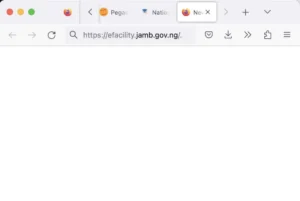
2. Input the email address and password set during registration and sign in.
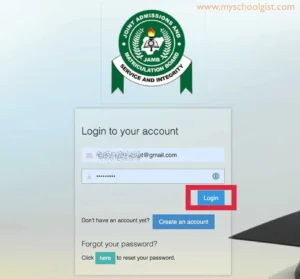
3. Find and click on the “Check Admission Status” link.
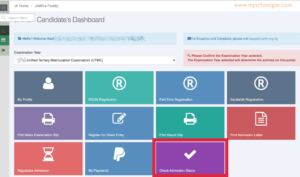
4. Choose your examination year, provide your JAMB registration number, and select “Access my CAPS“.
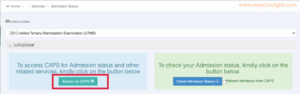
5. On the left-hand side, opt for “Admission Status“.
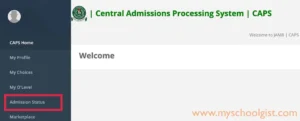
6. Under “Admission Profile“, your current status will be evident. Should you be admitted, you have the option to either accept or decline this offer.
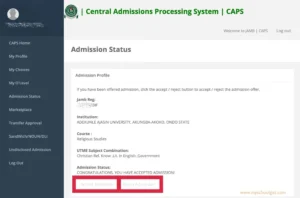
Have you had the privilege of receiving an admission offer? If you have, you’ll likely encounter two conspicuous buttons: ‘Accept Admission’ and ‘Reject Admission,’ both prominently displayed in a striking red color below. However, what should you do if these buttons are not visible or haven’t appeared?
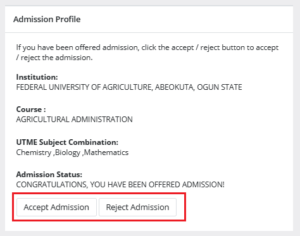
For individuals still in anticipation of an admission offer, the essential ‘Accept Admission’ and ‘Reject Admission’ choices will be presented in a greyed-out and unclickable state, once again clearly highlighted in red for visibility.
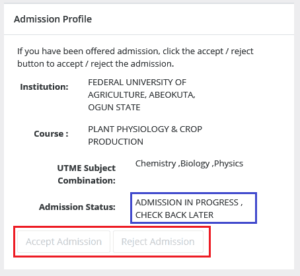
Admission Status details (highlighted in blue) may differ.
If you have not yet been offered admission, please keep checking.
How to Access JAMB CAPS via a Mobile Device:
Have you ever questioned why, when accessing the CAPS (Central Admissions Processing System) page on a mobile device, you only encounter a welcome message without the ability to view your Admission Status? What causes this peculiar situation, and what steps can be taken to overcome it?
The explanation for this phenomenon is rather straightforward. The CAPS page is primarily optimized for desktop viewing, which is why most mobile users encounter only the welcome message. However, a simple solution exists for those eager to access the full content on their phones: the Chrome browser. By utilizing Chrome’s ‘request desktop site’ feature, you can unveil the entire CAPS website on your mobile device. If you’re interested in the step-by-step process, continue reading below to ensure a complete CAPS experience on your mobile.
- Visit the JAMB E-facility website at https://efacility.jamb.gov.ng.
- Enter your email address and password, then sign in.
- Find and select ‘Check Admission Status‘.
- Choose your examination year, provide your JAMB registration number, and click ‘Access my CAPS‘.
- At this point, you might only see a welcome screen. Worry not! Simply click on the three-dotted line (⋮) on your browser, typically at the top right, and select ‘Desktop site‘.


- Choose ‘Admission Status‘ from the left panel.
- Click on the ‘Search‘ button adjacent to your JAMB Registration Number.
- You can now make your decision under ‘Admission Profile‘.
NOTE: No fees are associated with accepting or rejecting the offer!
After accepting an offer on JAMB CAPS, it’s crucial not to overlook the next step: print your admission letter on JAMB Portal, This document holds significant importance for your subsequent registration and clearance processes at your new educational institution. Ensure you complete this step to have the necessary documentation for a smooth transition into your chosen academic program.
How to Accept or Reject Program / Course Transfer on JAMB CAPS
- Visit the JAMB E-facility website at https://efacility.jamb.gov.ng.
- Enter your email address and password in the respective fields, then sign in.
- Once logged in, find and select “Check Admission Status“.

- Choose your examination year, input your JAMB registration number in the appropriate field, and then click on “Access my CAPS“.

- Next, select “Transfer Approval“.

- To finalize, click either “Accept” or “Decline” to confirm your decision regarding the course transfer.

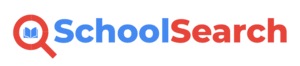
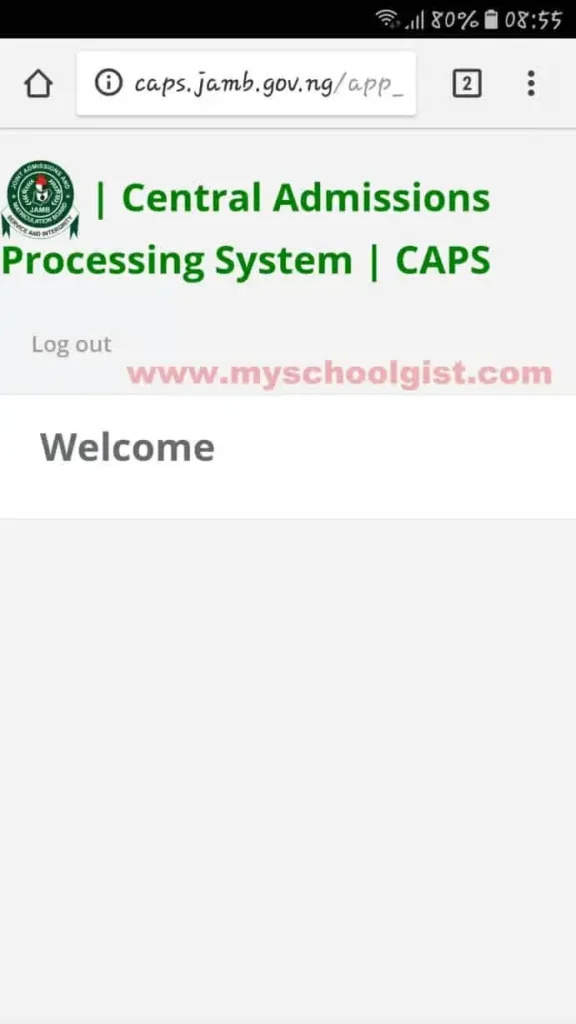
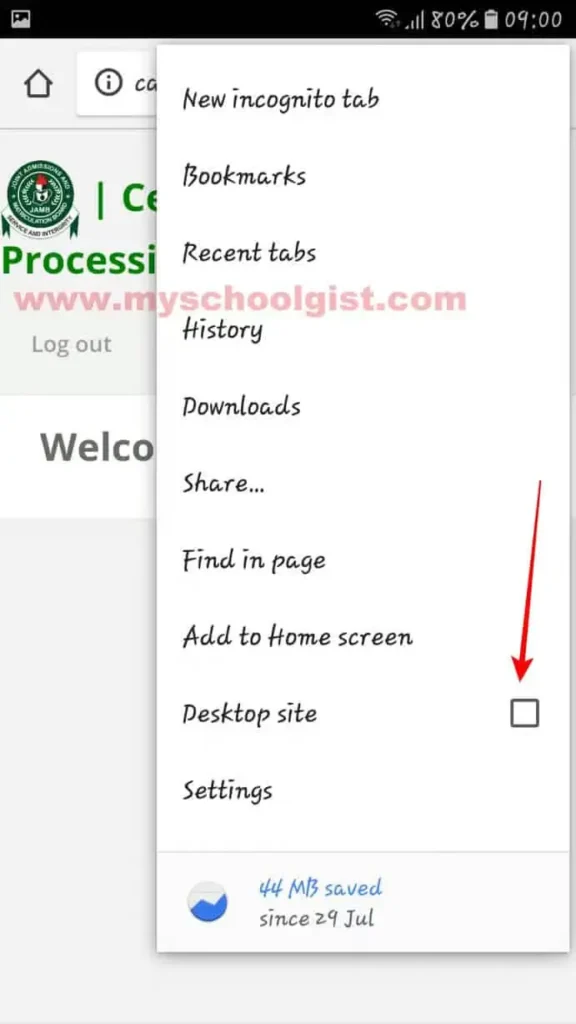
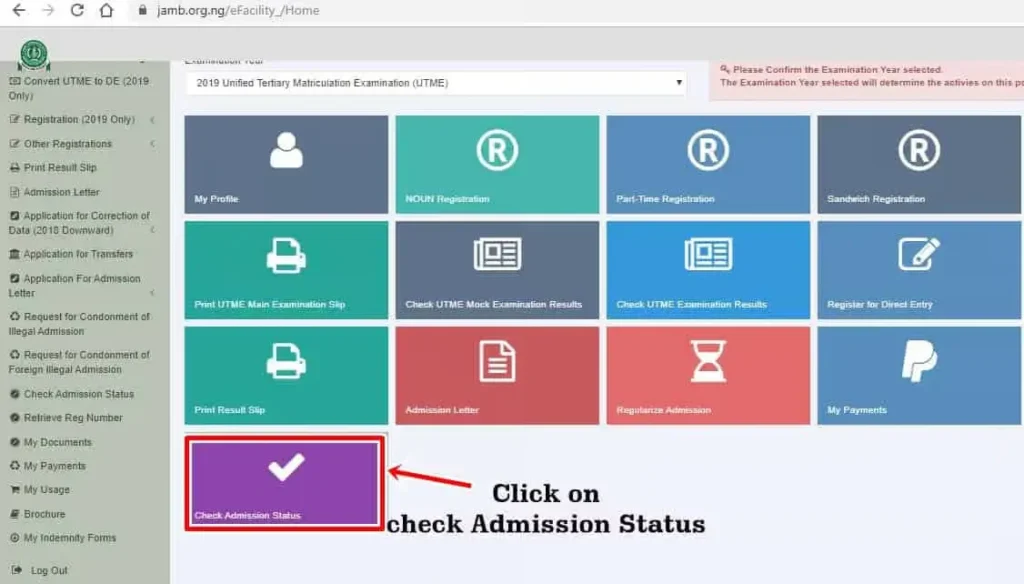
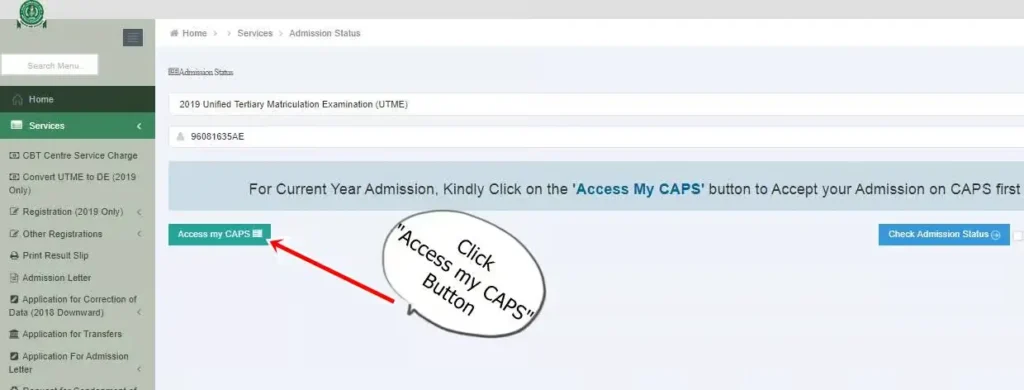
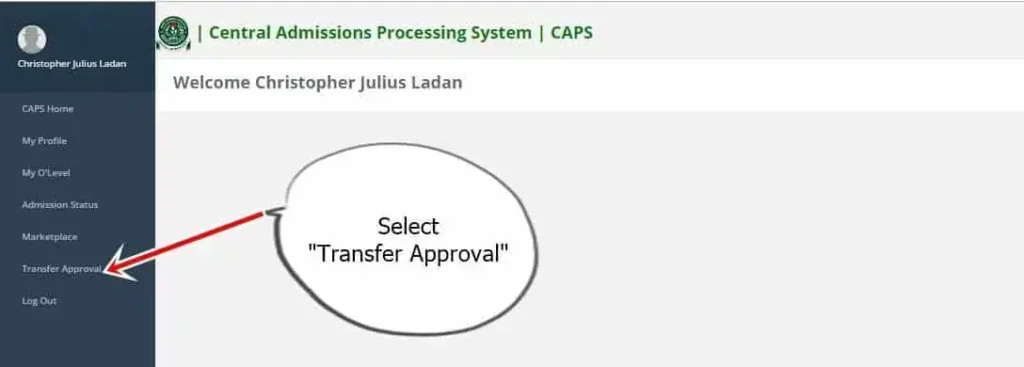
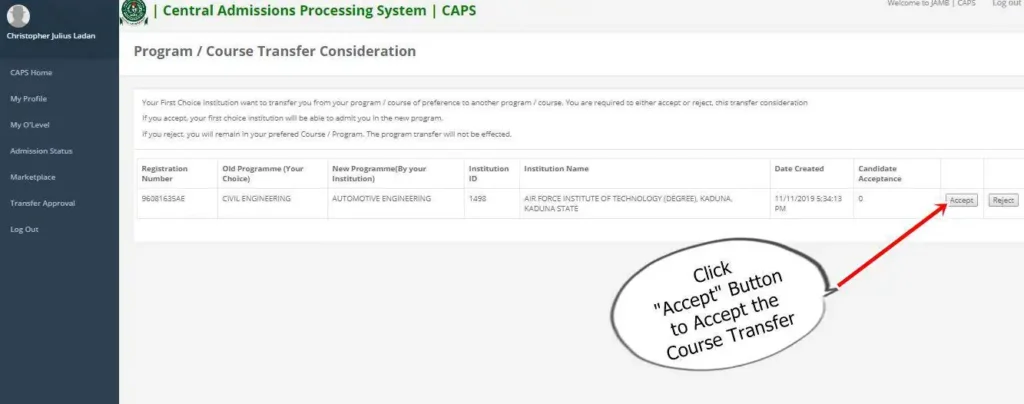
Leave a Reply